# 编辑区块
特定场景功能的代码片段,通过基础组件和有特定功能的逻辑组件组合而成,可增删改;可生成可读性强的源代码。
# 使用
选择界面右边的工具盒-》编辑区块,点击或者拖拽需要的区块即可,点击视图区域即可以配置,删除,新增等操作。
# 生成
编辑区块,已高级表单为例:
文件结构
├── AdvancedTable
│ ├── AddButton
│ │ ├── index.ts
│ │ └── index.vue
│ ├── CancelButton
│ │ ├── index.ts
│ │ └── index.vue
│ ├── DeleteButton
│ │ ├── index.ts
│ │ └── index.vue
│ ├── EditButton
│ │ ├── index.ts
│ │ └── index.vue
│ ├── NewButton
│ │ ├── index.ts
│ │ └── index.vue
│ ├── SaveButton
│ │ ├── index.ts
│ │ └── index.vue
│ ├── index.ts
│ └── init.ts
1.首先需要先写出完整的静态功能区块,如下简化代码
<template>
<div class="app-container">
<el-table
v-loading="listLoading"
:data="list"
>
<el-table-column label="Title">
<template slot-scope="scope">
<el-input></el-input>
<template v-else> {{ scope.row.title }}</template>
</template>
</el-table-column>
<el-table-column label="操作" width="110" align="center">
<template slot-scope="scope">
<span v-if="scope.row.editable">
<span v-if="scope.row.isNew">
<a @click="saveRow(scope.row)">添加</a>
<el-button slot="reference">删除</el-button>
</span>
<span v-else>
<a @click="saveRow(scope.row)">保存</a>
<a @click="cancel(scope.row.id)">取消</a>
</span>
</span>
<span v-else>
<a @click="toggle(scope.row.id)">编辑</a>
<el-button slot="reference">删除</el-button>
</span>
</template>
</el-table-column>
</el-table>
<el-button @click="newMember">新增</el-button>
</div>
</template>
<script>
import { getList } from '@/api/table'
export default {
data() {
return {
list: null,
listLoading: true,
tableItem: {
id: '7100001',
title: 'hello world',
},
}
},
created() {
this.fetchData()
},
methods: {
fetchData() {
// 获取数据
},
newMember () {
// 新增
},
toggle (id) {
// 编辑
},
cancel (id) {
// 取消
},
remove (id) {
// 移除
},
saveRow (row) {
// 保存
},
}
}
</script>
- 将1代码拆解成如上目录结构, 如编辑按钮,继承基础按钮,定制化配置,在从vue文件取出方法、数据、引用等内容,为后续组装提供信息。
// 动态化按钮
export default class EditButton extends Button{
name: string = 'EditButton';
vueParse: any;
constructor (params: any) {
super(params)
this.config.model.custom.label = '编辑';
this.config.model.attr.size = 'mini';
this.config.model.attr.type = 'primary';
this.config.model.attr['@click'] = 'toggle(row.id)';
this.setAttrsToStr();
this.init();
}
private init () {
const fileStr = fsExtra.readFileSync(path.join(Config.templatePath, 'EditBlock/AdvancedTable/EditButton', 'index.vue'), 'utf8');
this.vueParse = new VueParse(this.uuid, fileStr);
}
}
// 按钮VUE 文件,存放逻辑
<template>
<div>
<el-button class="filter-item" style="margin-left: 10px;" typ e="primary" icon="el-icon-edit" @click="handleCreate">
新增
</el-button>
</div>
</template>
<script>
export default {
methods: {
toggle (id) {
const target = this.list.find(item => item.id === id)
target._originalData = { ...target };
target.editable = !target.editable
},
}
}
</script>
- 将数据注册到搜索组件,搜索结果如下图:
通过点击、拖拽放到想放的位置即可。
- 视图区的操作数据传回server server先生成组件对象树,对2中的template部分、script部分、style部分进行组装,script部分通过babel ast对相应组件进行拆解,最后根据对象树重新组装成想要的代码。拆解代码如下:
import * as cheerio from 'cheerio';
import * as parser from '@babel/parser';
import traverse from '@babel/traverse';
import generate from '@babel/generator';
import * as _ from 'lodash';
export default class VueParse{
template: string = '';
data: any = [];
methods: any = [];
components: any = [];
importDeclarations: any = [];
uuid: string = '';
vueStr: string = '';
vueScript: string = '';
$: any;
scriptAst: any;
style: string = '';
created: any;
constructor (uuid: string, vueStr: string) {
this.uuid = uuid;
this.vueStr = vueStr.replace(/_unique/g, this.uuid);
this.init();
}
private init () {
const template = this.vueStr.match(/<template>([\s\S])*<\/template>/g)[0];
const style = this.vueStr.match(/(?<=<style[\s\S]*>)[\s\S]*(?=<\/style>)/g);
if (style) {
this.style = style[0];
}
this.$ = cheerio.load(template, {
xmlMode: true,
decodeEntities: false
});
this.template = this.$('.root').html();
this.vueScript = this.vueStr.match(/(?<=<script>)[\s\S]*(?=<\/script>)/g)[0];
this.scriptAst = parser.parse(this.vueScript, {
sourceType: 'module',
plugins: [
"jsx",
]
});
this.data = this.getData() || [];
this.methods = this.getMethods() || [];
this.components = this.getComponents() || [];
this.getImport();
this.created = this.getCreated();
}
public getData () {
let data = [];
traverse(this.scriptAst, {
ObjectMethod: (path) => {
const { node } = path;
if (node.key && node.key.name === 'data') {
path.traverse({
ReturnStatement: (pathData) => {
data = pathData.node.argument.properties
}
})
}
}
});
return data;
}
public setData (data: string) {
const dataAst = parser.parse(data, {
sourceType: 'module',
plugins: [
"jsx",
]
});
traverse(dataAst, {
ObjectExpression: (path) => {
if (path.parent.type === 'VariableDeclarator') {
const {node} = path;
this.data = node.properties;
}
}
});
}
public getFormatData () {
const dataAst = parser.parse(`var data = {
id: []
}`, {
sourceType: 'module',
plugins: [
"jsx",
]
});
traverse(dataAst, {
ObjectExpression: (path) => {
if (path.parent.type === 'VariableDeclarator') {
const {node} = path;
node.properties = this.data;
}
}
})
return generate(dataAst).code;
}
public getMethods () {
let methods = [];
traverse(this.scriptAst, {
ObjectProperty: (path) => {
const {node} = path;
if (node.key.name === 'methods') {
methods = node.value.properties;
}
}
});
return methods;
}
public getComponents () {
let components = [];
traverse(this.scriptAst, {
ObjectProperty: (path) => {
const {node} = path;
if (node.key.name === 'components') {
components = node.value.properties;
}
}
});
return components;
}
public getImport () {
const body = _.get(this.scriptAst, 'program.body') || [];
body.forEach(item => {
if (item.type === 'ImportDeclaration') {
this.importDeclarations.push({
path: _.get(item, 'source.value'),
node: item
});
}
});
}
public getCreated () {
let created = null;
traverse(this.scriptAst, {
ObjectMethod: (path) => {
const {node} = path;
if (node.key.name === 'created') {
created = node;
}
}
});
return created;
}
}
- 最后将文件输出到对应的项目下,实时预览
# 分类
# 数据面板
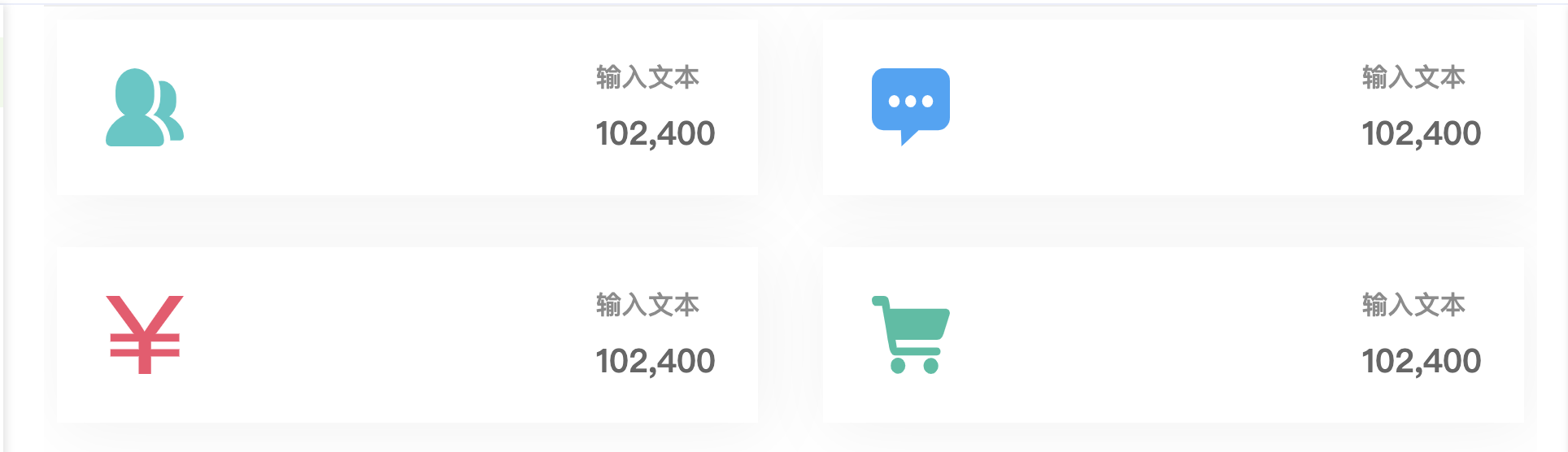
# 介绍面板
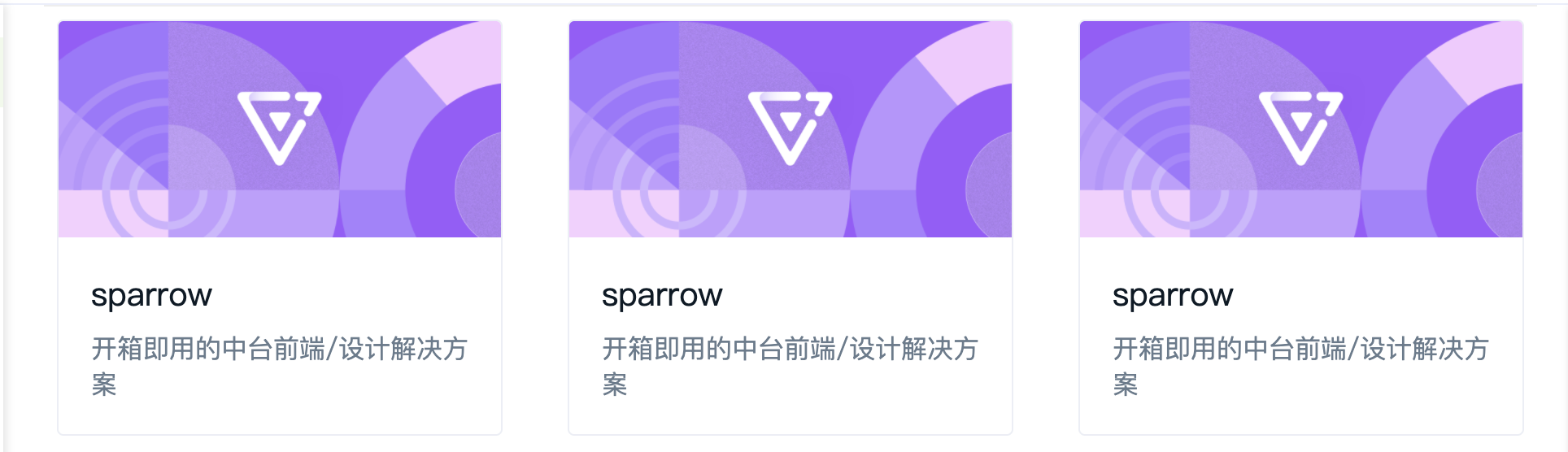
# 卡片详情

# 卡片表单
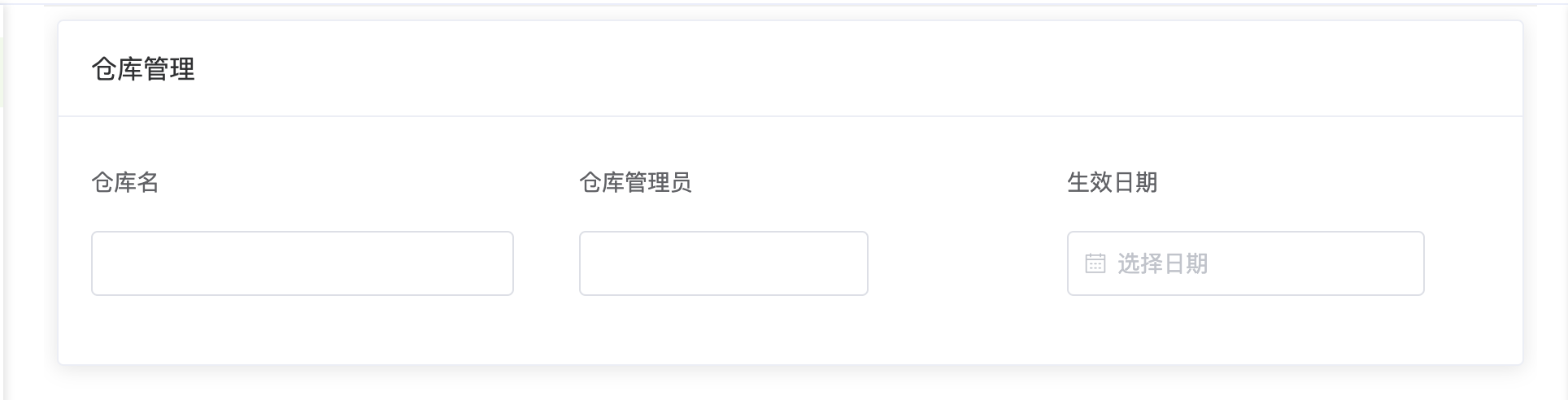
# 步骤表单
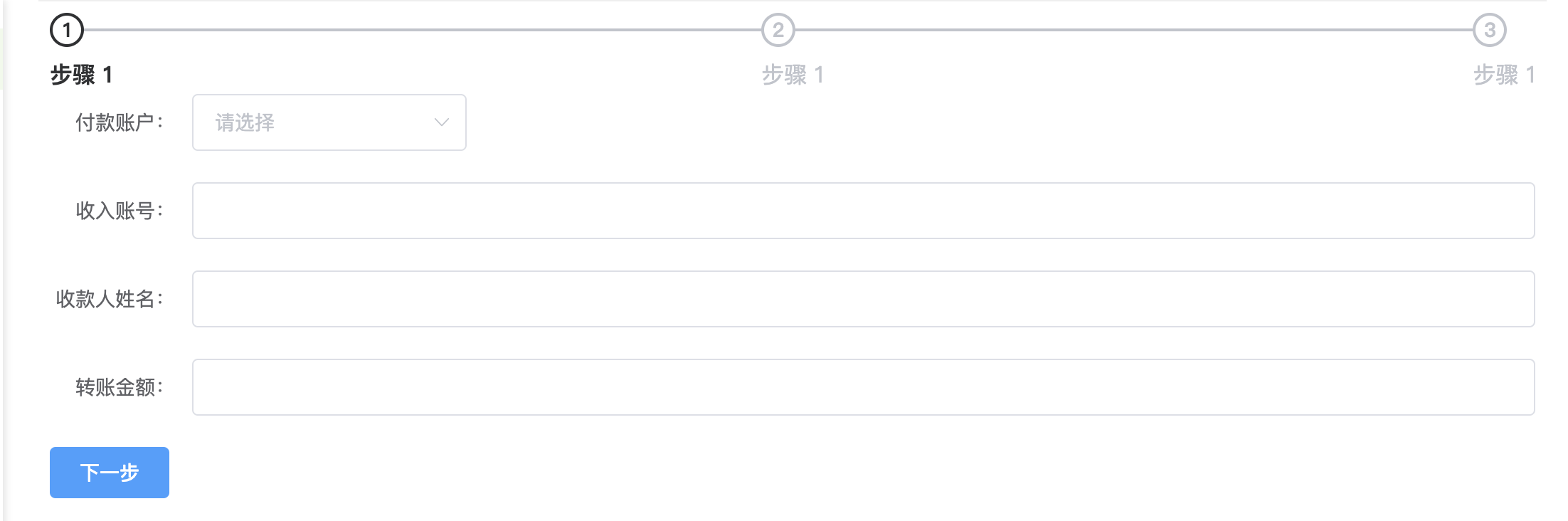
# 高级表单
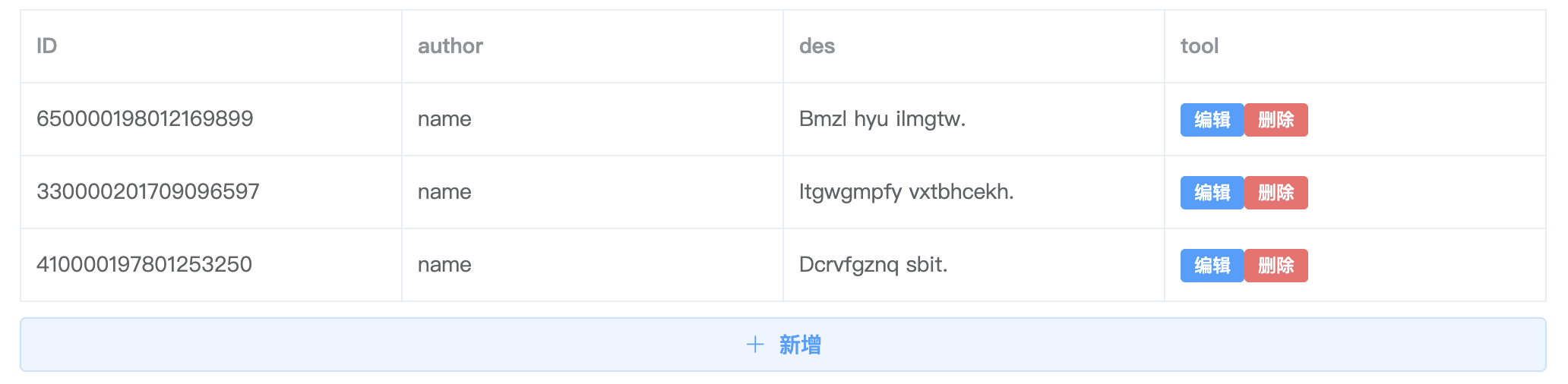
# 展示行表格
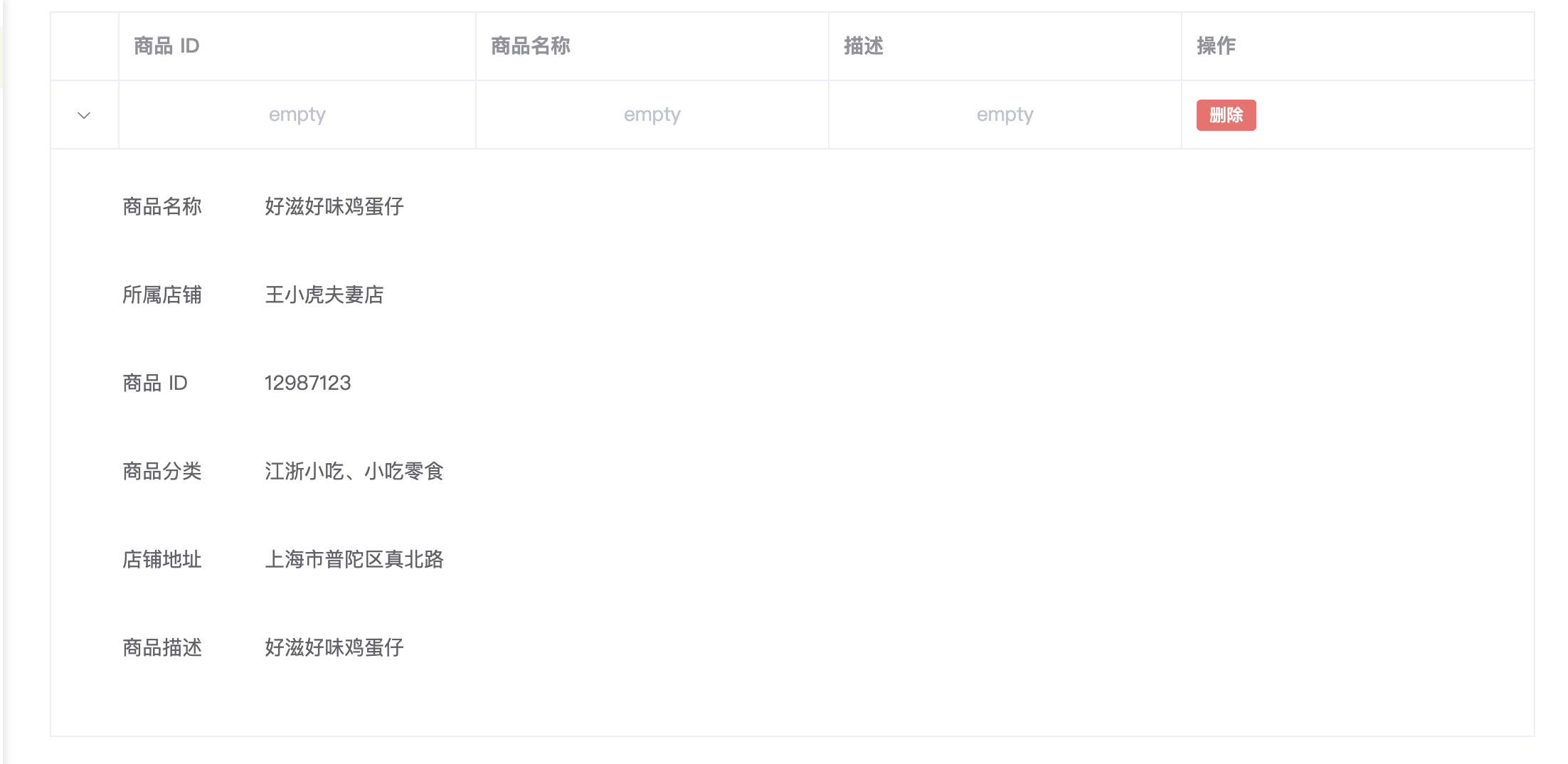
# 综合表格

持续新增ing